How to Change Your Caller ID Name on Android and iPhone: Step by Step Guide
Last Updated on February 1, 2024 by admin
Change Your Caller ID Name:
Have you ever pondered how to change your caller ID name on Android or perhaps how to update the caller ID for outgoing calls from your iPhone? The power to control how your phone number appears to others when you make a call can add a layer of professionalism or privacy, depending on your needs. Whether you’re looking to personalize your caller ID name on Android or on an iPhone, this step-by-step guide will arm you with all the necessary information to do so with ease.
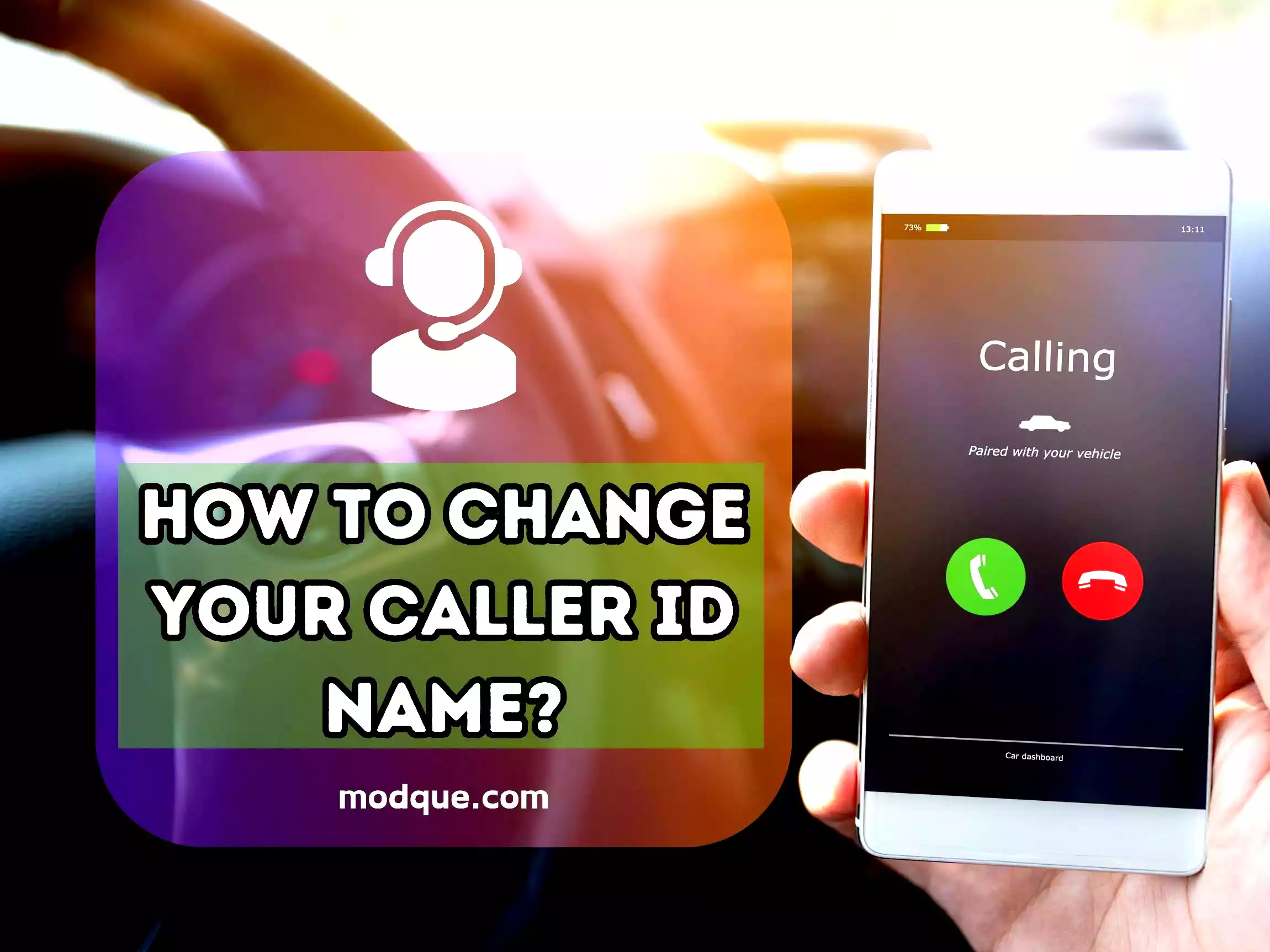
Changing your caller ID name is not just about adding a personal touch; it’s also an important aspect of how you’re perceived when you’re reaching out. By following the straightforward steps outlined in this guide, you’ll be able to ensure that the name displayed to your recipients truly represents you or your business.
Key Takeaways
- Understand the straightforward steps to change your caller ID name on Android or iPhone.
- Learn why customizing your caller ID for outgoing calls can be beneficial for personal and business interactions.
- Discover the importance of aligning the caller ID name with your professional identity or privacy preferences.
- Gain insight into the nuances and potential carrier-specific procedures involved in updating caller ID information.
- Equip yourself with knowledge on how to easily manage your caller ID settings directly from your phone app.
Understanding Caller ID and Its Importance
When you receive a phone call, the ability to immediately recognize who’s on the other end can be incredibly useful, if not crucial. This is where Caller ID comes in, a feature so commonplace today, yet indispensable for both privacy and business communications. In this section, we’ll explore what Caller ID entails, why changing your displayed name can be beneficial, and how it profoundly impacts your interaction with incoming calls.
What is Caller ID?
Caller ID is the telecommunication service that allows the recipient of a phone call to see the caller’s phone number, and often the name, before answering. This feature is designed to help you make an informed decision about whether to pick up or ignore an incoming call. The ability to display a name instead of your phone number has added a layer of personalization and identification to the mix.
Why You Might Want to Change Your Caller ID Name
There are myriad reasons for wanting to change your Caller ID name. Perhaps you’re a professional aiming for a consistent brand presence or an individual who values privacy and wants to avoid sharing their full name. Whatever the motive, altering how your name appears on others’ screens when you call offers control over one’s personal narrative and professional representation.
The Impact of Caller ID on Privacy and Business
The influence of Caller ID extends far beyond just recognizing who calls. For privacy-conscious individuals, it provides a layer of security, allowing them to screen incoming calls and protect their identity. In the realm of business, a properly set up Caller ID can ensure that a company’s name is appropriately displayed, fostering brand recognition and trust among clients and partners. In short, the strategic change of Caller ID can greatly impact how you’re perceived in both personal and professional spheres.
How to Change Your Caller ID Name on Android
Have you ever wanted to update the way your name appears to others when you call them from your Android device? Whether you’re representing a business or want to maintain privacy, adjusting your caller ID is a straightforward process. Below, we’ll guide you on how to change caller id on android, with simple steps that apply to most android phone models.
Before we begin, make sure your device is powered on and that you have access to the phone app. The ability to edit caller id information may depend on your service provider’s policy and the version of the Android operating system installed on your android device.
- Open the ‘Phone app’ on your Android device.
- Tap on the three dots in the top-right corner to access ‘Settings’.
- Scroll down and select ‘Calling accounts’ or ‘Call settings’, depending on your phone model.
- Choose the SIM card or account you wish to edit caller id for if you have a dual SIM setup.
- Look for ‘Additional settings’ or ‘Caller ID’.
- Tap on ‘Caller ID’ and choose the option to either show or hide your number or, if supported, enter your desired name.
- Confirm any prompts to update your settings.
Please note that some Android versions and carriers might have different menus. If the above steps do not align with what you see on your device, check for a ‘More settings’ menu or consult with your carrier for device-specific instructions.
| Feature | Availability Note |
|---|---|
| Edit caller ID directly on the device | Not available on all devices; dependent on carrier support |
| Hide caller ID | Commonly available but can be overridden by recipient’s phone settings |
| Display network default name | Typically the standard setting unless altered by user |
| Show number only | Easily selected in caller ID settings, ideal for privacy |
Modifying your caller ID can be an effective way to control how you are identified in outgoing calls. As each Android phone may present unique steps, don’t hesitate to reach out to your carrier for assistance with making these changes if you encounter any difficulties.

The Step-by-Step Guide to Changing Caller ID Name on iPhone
If you’re looking to modify your caller ID on your iPhone for a more personalized or professional touch, you’re in the right place. This guide will take you through the process step by step. Remember, the iPhone itself doesn’t allow you directly change the caller ID name since this feature is typically governed by your carrier’s support. However, you can go through your phone’s settings or contact your carrier to request a name change on your outgoing calls.
- Check Carrier Restrictions: Before you begin, understand that not all carriers allow the modification of caller ID names and some may require a valid reason for the change. It’s a good idea to check your carrier’s policies on this matter before proceeding.
- Contact Your Carrier: If your carrier does allow such changes, you’ll likely need to reach out to them directly. This can typically be done through a customer service line, or in some cases, via an online portal on the carrier’s website.
- Submit a Request: When contacting your carrier, explain that you want to modify your caller ID. Be prepared to provide any necessary information they might require to process your request.
- Wait for the Change to Take Effect: Once your request has been approved, the carrier will process the change. It may take a few days for the update to reflect on your outgoing calls, so keep this in mind if you’re planning the change ahead of a particular event or business need.
- Confirm the Update: Make a test call or ask a friend to confirm that your updated caller ID name is displaying correctly.
Below is a table showing a hypothetical scenario where two major carriers offer the service to modify caller ID, it includes how to initiate the process and the expected timeframe for the change to be visible.
| Carrier | Method to Initiate Change | Timeframe for Change |
|---|---|---|
| Verizon | Online through My Verizon or by calling customer service | 1-2 business days |
| AT&T | By contacting AT&T support directly via phone | Up to 72 hours |
Remember that although you may want to personalize your iPhone’s caller ID, it’s important to be patient and provide any information your carrier may need to assist you. Also, always inquire if any fees are associated with the service, as some carriers may charge for this feature.
Carrier Specific Instructions for Caller ID Name Changes
If you’re looking to change the caller ID with your mobile carrier to control how you appear on others’ phones, it’s essential to follow the specific instructions provided by major networks. Whether you’re a Verizon, AT&T, or T-Mobile customer, each carrier has a dedicated process for these adjustments. Below are the step-by-step instructions to assist you in updating your caller ID name seamlessly.
Changing Caller ID Name with Verizon
Verizon users can change their caller ID by either contacting Verizon support or logging into their Verizon account online. Emphasize the name you wish to display for outbound calls. It’s important to note that changes may take up to 24 hours to take effect.
How to Update Caller ID Information on AT&T
AT&T allows subscribers to modify caller ID info through their online account portal. Navigate to your profile settings, where you have the option to change the caller ID name. Keep in mind that it can take several days for the new name to be reflected across the network.
Edit Your Caller ID with T-Mobile
T-Mobile customers can alter their caller ID name by reaching out to T-Mobile customer service or via the T-Mobile app. Once requested, the change should be effective almost immediately, provided the update resonates through the network.
| Carrier | Method to Change Caller ID | Expected Time for Change |
|---|---|---|
| Verizon | Contact Support / Account Online | Up to 24 hours |
| AT&T | Account Online | Several days |
| T-Mobile | Contact Customer Service / App | Immediate to a few hours |
Be sure to confirm the visible name change by making a call to a friend or using another mobile device. If issues persist, reach back out to your carrier for further assistance.
Using Third-Party Apps to Manage Caller ID
As you explore the myriad of options for managing your caller ID, third-party applications stand out for their versatility and feature-rich capabilities. Accessible through Google Play, these apps offer an enhanced level of customization for your phone number’s display when making calls. Below, we’ll delve into how to select the right application, set up a service like Google Voice for a custom caller ID, and ensure everything runs smoothly on your device.
Selecting the Right App for Caller ID Management
Finding the perfect third-party app to manage your caller ID is about knowing what features you need. Key aspects to consider are the app’s reputation, user reviews, and the options it provides for customization. Moreover, you’ll want an app that maintains compatibility with your device to avoid any performance issues. Choose an application that allows you to manage your account settings effortlessly and offers the flexibility to change your caller ID as needed.
Setting Up a Custom Caller ID with Google Voice
Setting up a custom caller ID is straightforward with Google Voice, which lets you select a unique phone number for outgoing calls. To begin, simply create a Google Voice account and follow the prompts to choose your new number. Once setup, you have the luxury of managing how your caller ID is displayed for every call or allowing Google Voice to automatically use your custom number.
How to Ensure App Compatibility with Your Device
Prior to downloading any third-party caller ID app from Google Play, confirm that the app is compatible with your device. Check the application’s requirements against your phone’s specifications, such as the operating system version and hardware capabilities. When in doubt, consult user feedback and ratings to gauge how well the app performs on similar devices. This preliminary step will save you from the hassles of dealing with a non-compatible application.
| Feature | Third-Party Caller ID Apps | Google Voice |
|---|---|---|
| Custom Phone Number | Limited by app | Yes, choose from available numbers |
| Manage Display for Outgoing Calls | Varies by app | Yes, provides full control |
| Compatibility | Depends on device and app | Widely compatible with most devices |
| User Reviews | Mixed, critical for selection | Generally positive |
| Cost | Free with in-app purchases | Free with optional paid features |
Conclusion
As we have explored throughout this guide, the steps to change your caller ID name on Android and iPhone are clear and actionable. You’ve discovered that whether you’re using an Android device or an iPhone, the ability to easily change how your caller ID appears to recipients is within your grasp. From navigating through your phone’s settings to contacting your carrier, the process has been demystified. It is evident that a little effort can go a long way in managing how you are recognized on outgoing calls.
However, keep in mind the various aspects that might influence your ability to update your caller ID, including carrier-specific restrictions and any potential costs associated with the change. Before you initiate any modifications, ensure you have reviewed the information provided thoroughly and are aware of what is feasible within your network service provider’s parameters. We have aimed to furnish you with an informative roadmap that empowers you to take control of your caller ID with confidence.
Your takeaway should be one of empowerment in the realm of digital communications. The guide has provided you with the phone app knowledge necessary to tailor your caller ID to your personal or professional needs. So, review the steps, prepare to navigate the settings or apps, and make the change that best suits the image you wish to project to the world through your calls.





