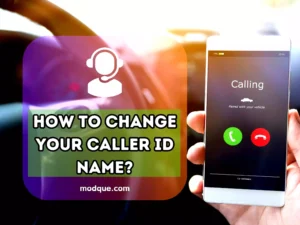How to Block Adult Content on Android in Easy Steps
Last Updated on February 2, 2024 by admin
With smartphones becoming a staple in daily life, it’s critical to ensure a secure online environment for you and your family. If you’re concerned about protecting yourself or your children from adult content on your Android phone, there’s good news. Android offers an array of solutions to block adult websites and keep your digital space clean. Understanding how to block adult content on your android device is vital in this ever-connected era. Here, we’ll share various ways to block adult content on your Android, making your browsing experience safer and more family-friendly.

Key Takeaways
- Discover easy and effective tools to block adult content on your android phone.
- Learn how to utilize parental control settings to shield young viewers.
- Explore the benefits of browser filters in maintaining a kid-safe digital space.
- Find out about third-party apps that enhance your content blocking arsenal.
- Uncover how to adjust privacy settings for a cleaner, safer Android experience.
- Get tips on customizing content restrictions that fit your needs and values.
Understanding the Risks of Adult Content on Android Devices
As mobile technology continues to permeate our daily lives, the concern regarding the accessibility of adult content and the imperative to block inappropriate content rises, particularly for impressionable audiences. The omnipresence of such harmful content on Android devices has triggered an urgent need for awareness and action. It’s vital to comprehend the full spectrum of risks and to take decisive steps to cultivate a safe digital environment, free from objectionable content.
The Prevalence of Inappropriate Content in Digital Spaces
The digital expanse is laden with channels that readily dispense inappropriate content on Android gadgets. With just a few taps, users—intentionally or unintentionally—can be exposed to content that could have lasting negative impacts. This alarming situation is not without its remedies. Proactive measures to block adult websites are not just a luxury, but a necessity for a sanitized online milieu.
Protecting Minors from Explicit Material
The protection of minors forms the cornerstone of the indefatigable struggle against explicit material online. Young Android users are particularly vulnerable to stumbling upon harmful content, the effects of which can be both immediate and distressingly long-term. Arming digital devices with adequate parental control measures is a pivotal step in shielding the youth from an unchecked flow of adult content.
Ensuring a Safe Digital Environment for All Users
Preserving a safe digital environment extends beyond adolescence. Users of all ages benefit when measures are in place to block inappropriate content. This commitment to wholesomeness ends up fostering a wider culture of respect and sensitivity, thus reducing the spread of objectionable content. The collective effort to purify digital spaces is a testament to the progressive evolution of internet stewardship.
In conclusion, being diligent about the sources and types of content accessed through Android devices plays a critical role in maintaining a healthy online ecosystem. From parents to young adults, the drive to keep digital spaces clean is a shared responsibility, one that requires concerted effort and consistent vigilance.
Setting Up Parental Control on Your Android Device
As a concerned parent or a vigilant Android phone user, having control over the kind of content accessed through your device is essential. The convenience of a parental control app cannot be overstated when it comes to maintaining a safe digital playground for minors or ensuring that only age-appropriate materials are within reach. Below, you’ll find a detailed outline on how to implement parental control on your Android phone to efficiently block adult content.
- Navigate to Settings: Open your Android phone‘s main settings menu. This is typically indicated by a gear icon on your home screen or in your apps drawer.
- Open Parental Controls: Scroll down to the ‘Users & accounts’ section. Here you will find ‘Parental controls.’ Tap to open.
- Set Up Your Parental Control Profile: Turn on the ‘Parental controls’ toggle, and a setup wizard will guide you through the process. You may need to create a PIN code, which will prevent unauthorized adjustments to these settings.
- Google Play Store Controls: In the ‘Parental controls’ section, there’s an option to manage what content can be downloaded or purchased from the Google Play Store. Tap this to set restrictions based on age ratings for apps, games, movies, and music.
- Review and Adjust as Necessary: Periodically review these settings to ensure they remain appropriate for your child’s age and maturity level. Adjust the controls as your child grows, or as new features become available with system updates.
Establishing parental control on your Android phone offers invaluable peace of mind and plays a critical role in the myriad of ways to block adult content. While setting up these controls, remember that dialogue with your child about the content they consume is equally as important. For comprehensive protection, consider combining these steps with additional child-friendly browsers and monitoring apps.
Using the Google Play Store to Limit Adult Content
Ensuring your Android phone is a safe digital haven is a top priority, especially when it comes to protecting against adult content. Google Play is not just a hub for apps and games; it’s a platform with robust options to maintain a family-friendly environment on your device. With google play restrictions, you can shield your Android phone from material that’s not suitable for all audiences. Let’s delve into how you can use your google account to block adult content on Android phone using Google Play Store.
To begin, open the Google Play Store app on your Android phone. Here’s how to set up parental controls:
- Navigate to the “Settings” menu within the Play Store.
- Select “Parental controls” and toggle them on.
- Create a unique PIN to keep these settings secure from unauthorized changes.
- Under the “Parental controls” section, you will see options to restrict content based on various age ratings for apps & games, movies, music, and books.
- Select the appropriate age limit for each category to filter out adult content.
As you manage these settings, keep in mind the dynamic nature of content and apps. Regularly revisit your parental controls to ensure they’re up-to-date with the latest Google Play offerings and adequately reflect the maturity level of whoever uses the device.
Bear in mind: Setting these controls merely requires a few taps, and it gives you peace of mind. However, no system is entirely foolproof, so it’s essential to remain vigilant and check-in on your device’s digital footprint now and then. The Google Play Store is continually updated, and so is the content it offers. Ensuring that these restrictions are in place and current is vital in making sure adult content remains out of reach.
| Content Type | Restrictions Available | How to Adjust |
|---|---|---|
| Apps & Games | Based on age rating criteria | Select the highest maturity level you deem appropriate |
| Movies | By motion picture rating (e.g., G, PG, PG-13, R) | Choose a rating threshold below which all content is available |
| Music | Music marked explicit by content providers | Enable to block all explicit tracks |
| Books | Based on maturity level of content | Filter out books that may contain adult themes |
By taking advantage of the Google Play parental settings, you can make a significant impact on the content accessible through your Android device. Pair these measures with open communication about internet safety, and you’ll create a secure, age-appropriate online space for every family member.
Implementing SafeSearch Setting on Android Browsers
Ensuring a family-friendly web experience on your Android device is essential, especially when it comes to curtailing inadvertent exposure to explicit material. Google’s SafeSearch setting is a vital tool that helps block websites and filter search results that might be inappropriate for some users. It’s not just about obscuring explicit content; it’s about fostering a safer online space for everyone.
Activating SafeSearch on Google Chrome
Starting with Google Chrome, one of the most popular browsers on Android, activating SafeSearch is quite straightforward. Navigate to Google’s Search Settings by tapping the ‘Settings’ option on the Chrome app. There, you’ll find the SafeSearch filters. Simply enable this feature to start filtering sexually explicit videos, images, and websites from your Google search results. Keep in mind that while SafeSearch is highly effective, no filter is 100% accurate, but it should eliminate most adult content.
Ensuring Search Engines Filter Explicit Results
Beyond Google Chrome, consider applying SafeSearch settings across all web browsers you use. While the steps may vary slightly, the general process involves going into the search settings or preferences section of the browser and enabling SafeSearch or similar content filters. As this feature is tied to your Google account, make sure that it remains activated across your devices for consistent protection. Regularly check in on these settings to ensure they haven’t been altered, maintaining a safeguard against explicit search results.
Remember, managing your browsing experience and ensuring the safesearch setting remains active is an ongoing process. It serves not just to block sites known for adult content on your Android but also to refine the quality of all your search results, promoting a cleaner and safer browsing experience.
How to Block Adult Content on Android Using Parental Control Apps
When it comes to safeguarding your Android devices and ensuring a family-friendly digital environment, relying on the inherent options may not always suffice. This is where a robust parental control app comes into play. These apps offer comprehensive solutions to protect your loved ones from undesirable online content and are an essential tool in your quest to block porn and other adult material from your Android device.

Among their many functional offerings, these apps grant you the power to meticulously oversee and limit screen usage—vital for cultivating healthy digital habits. They also provide real-time location tracking, so you can rest easy knowing where your family is at all times. But what truly stands out is the capability of these apps to tightly control which apps can be used and which websites can be accessed, serving as a robust method for content blocking.
The right parental control app becomes your digital ally, empowering you to create a tailored online space that adheres to your family’s values and safety requirements.
Several top-tier apps to block porn and adult content are readily available in the Google Play Store. These apps have been meticulously designed with user-friendly interfaces and powerful features to ensure that your child’s digital engagement is both secure and wholesome.
- Qustodio: Known for its comprehensive monitoring and time management features, this app stands out for its intuitive dashboard and detailed activity reports.
- Norton Family Parental Control: This app offers location tracking, web filtering, and a versatile set of monitoring features to keep your children’s online interactions transparent and under control.
- Net Nanny: Praised for its real-time internet filter, Net Nanny can analyze and block websites that may not be appropriate for children, making it a potent tool in your arsenal for content restrictions.
Each of these applications comes with specific functionalities tailored to block adult websites effectively. The distinctive features might include creating custom blocklists, setting time limits on specific apps, and enabling geofencing to alert you when your child enters or leaves a predefined area. Some even offer detailed insights and reports that help you understand your child’s online behavior better, providing a proactive way to address concerns and maintain open lines of communication.
Choosing the suitable parental control app will depend on the unique needs of your family and the level of oversight you wish to exercise. Nonetheless, if you’re looking for a reliable way to block adult websites on Android, these apps can deliver peace of mind and a protected digital space for your entire family to enjoy.
Blocking Specific Websites on Android Browsers
As you navigate the vast digital landscape from your Android phone, it’s critical to ensure your online journey remains safe and appropriate for all ages. Particularly when it comes to blocking adult websites on Android, you have several methods at your disposal. Among the most effective ways to safeguard your browsing is by creating a custom block list on your Google Chrome web browser.
Creating a Block List in Google Chrome
Creating a block list within Chrome on your Android phone allows you to selectively block specific websites known for hosting adult content. Here’s a step-by-step guide to help you set up your block list:
- Open the Chrome app on your Android device.
- Tap on the three dots in the upper right-hand corner to access the menu.
- Select ‘Settings’ and then navigate to ‘Site Settings’.
- Under the ‘Site Settings’, choose ‘All Sites’ to see a list of all accessed URLs.
- Find the website you want to block, tap on it, and then change the permissions accordingly, such as disabling JavaScript or blocking cookies.
Remember, some websites can be persistent in trying to bypass blocks, which makes regularly updating your list crucial. Adding new sites to your block list or revising permissions is a robust strategy to keep inappropriate content at bay.
Maintaining Privacy and Safety with Site Restrictions
Blocking specific adult websites on your Android phone isn’t just about shielding younger users; it’s also about maintaining privacy and digital safety for all. Android users have an assortment of third-party applications and extensions that can help manage and maintain site restrictions seamlessly. This proactive approach allows you to impose the necessary blockades effectively, enhancing your control over accessible content.
| Category | Instructions |
|---|---|
| Adult Content | Add URLs to your block list that consistently host adult material. |
| Social Media | Limit access during specific times to minimize distractions. |
| Gaming Sites | Utilize parental controls to prevent access to online gaming platforms. |
Staying vigilant in your efforts to block adult websites on Android devices is a continuous process. The online world evolves swiftly, and keeping pace with this dynamic environment by maintaining an updated block list is essential for creating a chrome web that aligns with your safety expectations.
Adjusting Android DNS Settings to Prevent Access to Adult Content
Setting the right DNS on your phone using Android can be a highly effective strategy to block adult websites on your phone permanently. DNS, or Domain Name System, is often likened to a phonebook for the internet. It translates domain names into IP addresses that computers can understand, directing your online traffic to the right destination. By switching to a DNS service that filters out adult content, you essentially prevent these websites from being accessible on your Android device.
Let’s break down the steps to adjust your Android device’s DNS settings to protect against unsolicited adult content:
- Open the ‘Settings’ app on your Android phone.
- Scroll down to ‘Network & Internet’ and tap on it.
- Select ‘Private DNS’ from the list of options.
- You will see a choice to configure the Private DNS provider hostname.
- Enter the DNS address of a service that provides content filtering.
- Save your changes by tapping ‘Save’ or ‘Confirm’.
By doing this, you capitalize on the power of DNS to filter and block websites on your Android phone permanently, not just in isolated incidents. Here’s a comprehensive look at some reputable DNS providers with adult content filtering capabilities:
| DNS Provider | Primary DNS Address | Secondary DNS Address | Content Filtering |
|---|---|---|---|
| CleanBrowsing | 185.228.168.10 | 185.228.169.11 | Family Filter |
| OpenDNS Family Shield | 208.67.222.123 | 208.67.220.123 | Parental Controls |
| Norton ConnectSafe | 199.85.126.10 | 199.85.127.10 | Security + Content Filtering |
| Quad9 | 9.9.9.9 | 149.112.112.112 | Security |
It’s essential to remember that changing your DNS settings can affect all the traffic on your device, not just adult sites. And while this method is robust, no system is completely foolproof. You should combine DNS adjustments with other strategies mentioned in this guide to ensure comprehensive protection. Also, keep in mind that technology is always advancing, so stay informed about new ways to block adult websites on your phone permanently.
Note: Some DNS providers offer apps on the Google Play Store that facilitate easy DNS changing and content filtering. This might be an added convenience if you prefer a more user-friendly interface.
Choosing the Right Porn Blocker Apps for Your Android Phone
As a responsible Android user, especially if you’re a parent, equipping your device with a reliable porn blocker app is an essential step to shield your and your child’s internet experience from adult content websites. The Google Play Store is a valuable resource offering various ways to block adult sites, but knowing which app to choose requires a closer look at specific features and capabilities.
Features to Look for in a Porn Blocker App
When browsing through the Google Play Store, consider first what makes an app effective. The best porn blocker should be user-friendly, providing a simple setup process and an intuitive interface. Look for apps that offer comprehensive coverage against a myriad of inappropriate content and boast high effectiveness in content filtering. Real-time protection and frequently updated databases of adult websites provide an additional layer of security. And do not overlook user reviews; they provide insights into real-world application and effectiveness of the app.
Top-Rated Apps for Content Blocking
The choices might be overwhelming, but to help you narrow down your search, here’s a list of top-rated porn blocker apps designed to secure Android devices against unwanted content:
| App Name | Key Features | User Rating |
|---|---|---|
| Net Nanny | Custom filter lists, alerts, and usage reports | 4.2/5 |
| Kaspersky SafeKids | Screen time management, location tracking, content blocking | 4.5/5 |
| Norton Family Parental Control | Web supervision, time supervision, search supervision | 4.0/5 |
| Qustodio | Advanced Facebook monitoring, call & SMS tracking, panic button for emergencies | 4.3/5 |
| Safe Surfer | Lifeguard function, Wi-Fi protection, works across all networks | 4.1/5 |
Choosing the best porn blocker app is pivotal in your strategy to block objectionable content your child might encounter. Besides the unbiased user ratings, consider the specific needs of your family, and whether you seek to simply block adult content or wish to create a more comprehensive safe digital environment that includes blocking other potentially harmful content like gambling or violence.
Customizing Content Restrictions Directly Through Your Internet Service Provider
As you explore the various ways to maintain a wholesome digital atmosphere at home, consider reaching out to your internet service provider (ISP). Many ISPs offer valuable services that allow you to block inappropriate websites and other sources of explicit content without the need to fuss over individual device settings. By setting up these content restrictions, you are essentially building an internet firewall against adult-oriented content at the gateway level, shielding every connected device in your household.
Here’s how to take advantage of what your ISP can do for you:
- Contact your ISP’s customer support and inquire about their content filtering and blocking options.
- Request a list of filtering services that are available. Options may range from basic website blocks to advanced content filtering that could include time restrictions on internet usage.
- Follow their instructions or user guides to set up and customize the content restrictions to suit your family’s needs.
- Consider any additional services such as alerts, reports, or monitoring tools that could be beneficial for your home network.
The advantages of a network-level blocking system via your ISP are multiple. Primarily, it can significantly reduce the administrative burden of installing and maintaining software or apps on each individual device. This comprehensive approach ensures continuity in content restrictions even when devices are reset or new ones are introduced into the network. Additionally, since everything is managed directly through your ISP, you often benefit from increased reliability and regular updates to the filtering system they deploy.
Remember, an open dialogue with your ISP can lead to a tailored solution that best fits the unique needs of your family’s digital ecosystem.
Making Use of Router Settings to Block Inappropriate Content
As we navigate the internet’s vast expanses, the need to shield our families from harmful content becomes increasingly crucial. Configuring your home router provides a robust solution to restrict access to adult content not just on a single phone or tablet but across all devices that utilize your Wi-Fi network. This includes anything that connects and has access to the internet, creating a safe browsing environment for all.
Configuring Your Router to Limit Access to Adult Sites
Modern routers often come with integrated options to filter explicit language and adult content to prevent unwanted exposure, especially for the younger members of your household. The steps to adjust these settings can vary slightly depending on the router’s make and model, but generally, you will access your router’s configuration page through a web browser and look for security or parental control settings.
Protecting Multiple Devices within Your Network
One of the considerable benefits of utilizing your router to block adult and harmful content is its network-wide effect. With a single configuration, every device, from your child’s tablet to the family gaming console, will be under the same protective measures against explicit content. It ensures a consistent line of defense, simplifying the management of internet safety within your home.
| Router Feature | Description | Benefit |
|---|---|---|
| Content Filtering | Blocks known websites and domains that host adult content. | Reduces the risk of accidental exposure to explicit material. |
| SafeSearch Enforcement | Forces search engines to use filtering to eliminate explicit search results. | Ensures that searches on any device do not display adult content. |
| Keyword Blocking | Prevents web pages containing specified words or phrases from loading. | Blocks new and emerging adult content that may not yet be categorized. |
| Time Restrictions | Limits internet access to specific times of the day. | Additional layer of control that can prevent nighttime browsing of inappropriate sites. |
Please note, router interfaces and functionalities can differ, hence consulting your router’s manual or seeking professional support may be necessary for initial setup or complex configurations.
Conclusion
In today’s digital age, safeguarding your Android devices from undesirable content has never been more important. As we’ve explored, a multitude of robust content blocking strategies provides you with the tools you need to block inappropriate websites on Android. From native parental controls to third-party apps and adjustments to your router settings, each method offers unique advantages that contribute to a more secure digital experience for both adults and young Android users. Secure browsing is not just an option; it’s a necessity to maintain privacy and protect against explicit images that permeate cyberspace.
Summarizing the Steps to a Safer Android Experience
We’ve journeyed through several approaches to protect your online environment, including implementing the SafeSearch settings on browsers, customizing parental controls within the Google Play Store, and utilizing DNS adjustments as a defense mechanism. Whether you’re an Android user with concerns about accessible content or a cautious parent aiming to shield your child from the darker corners of the internet, these steps are integral to creating and maintaining a controlled browsing atmosphere.
Encouraging Ongoing Vigilance to Keep Up with New Threats
Keep in mind that the landscape of the internet is ever-evolving with new threats emerging continually. Stay informed and proactive by regularly updating your content blocking measures. Although this guide is tailored toward Android devices, iPhone users can also apply similar methodologies for a protected browsing environment. The quest for digital safety is not a one-time setup but an ongoing commitment to vigilance and adaptation in the face of new developments in the online world.